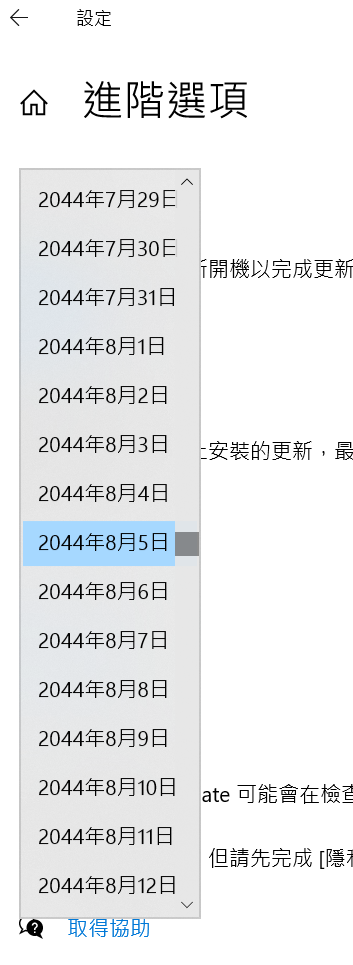惱人的 Windows Auto Update , 它不是不好 , 但它常常會在緊急的關鍵時刻直接重啟 ,且重啟的過程中還得等它安裝上新的檔案 … 屎都在滾了, 還在那邊 “請稍候 …..” …
之前的做法是直接將 Microsoft相關 DN 在 RouterOS 上指向 192.168.1.1 , 讓它無法順利找到 microsoft 網站 . 但這樣也有個困擾, 就是如果想要瀏覽 M$ 相關網頁就會指向錯誤的 IP .
在 Windows 10 系統的 Windows Update 選項中有個可以 “暫停更新” , 透過下啦視窗最多就是讓我們暫停 35 天 . 但如果直接透過 Regedit , 那暫停個 20年都可以 ..SOP 如下 :
1. 透過 Windows Update 的”暫停更新” , 選到距離今天 1-35 天的任一天 .
2. Regedit ->
HKEY_LOCAL_MACHINE -> \SOFTWARE\Microsoft\WindowsUpdate\UX\Settings
找出以下 3 個項目的數值, 應該就是剛剛選的那個日期(含時間), 直接點選進去 , 將年改成20年後即可 .
“PauseFeatureUpdatesEndTime”
“PauseQualityUpdatesEndTime”
“PauseUpdatesExpiryTime”
若格式輸入錯誤, 這幾個項目將會不見 . 那也沒關係, 再回去系統的那個介面再選一次, 這些項目就會跑出來. 接著再回到 Windows Update 那個選項, 就能看到 20 年後的時間了 .